Installing RetroArch on Ubuntu is surprisingly easy. I almost said that we don’t even need the terminal but actually we do.
 Installing RetroArch
Installing RetroArch
We can open our favorite software installer and type retroarch into the search field.
Select retroarch when it appears and hit install.
This could be all but the guys at retroarch took out the core updater form retroarch Linux version because of security reasons. So we have to install the cores separately.
For those who are unlearnt of the lore of retroarch. Cores are the emulators that retroarch uses to run the games.
Games are called content in retroarch but most people refer them as rom in the retro gaming world.
Installing the retroarch cores
It’s isn’t a big deal to get the cores in Ubuntu either but for that we need our favourite terminal and a bit of typing:
Sudo add-apt-repository ppa:libretro/stable
Sudo apt-get update
Sudo apt-get install retroarch libretro*
Mind the star at the end. It says that we want to install all the cores. If we only need some specific cores then it’s possible to install only those by typing their name instead of the star.
Setting up a controller in retroarch
With a bit of luck we have bought a controller that works flawlessly with retroarch and when we plug it is already recognized and only needs some basic configuration.
Settings > Input > Input User 1 Binds
Here we can choose User 1 Bind All to get it over quickly or we can go on one by one and change the keys according to our needs.
Tip: The Start button clears the entered value of a button.
Setting up the MAIN MENU button
The default way to go back to the RetroArch menu is pressing F1. That’s fine until we are playing with a controller deep inside our favorite armchair. Luckily we can assign buttons to exit to the main menu. A popular key combo is using the start and select buttons together to exit from the games.
Settings > Input > Menu Toogle Gamepad Combo
Additional resource:
In case you can’t see some of the menu items it could be that for some reason they are hidden. You can check if that’s the case by having a look at the Advanced settings:
Settings> User interface > Show advanced settings
Since we install the cores separately this isn’t really relevant anymore but if your cores aren’t updating for some reason you may make sure that the “buildbot core URL” looks as it should be:
Network > Updater
Buildbot Cores Url:
Http://buildbot.libretro.com/nightly/linux/x86/latest/
Getting the games will be the hardest part. I’ve got mine collection from a RetroPie install as I have a RetroPie machine. In case you are wondering where you can find the RetroPie roms on a RetroPie install here they are:
/media/username/retropie/home/pi/RetroPie/roms

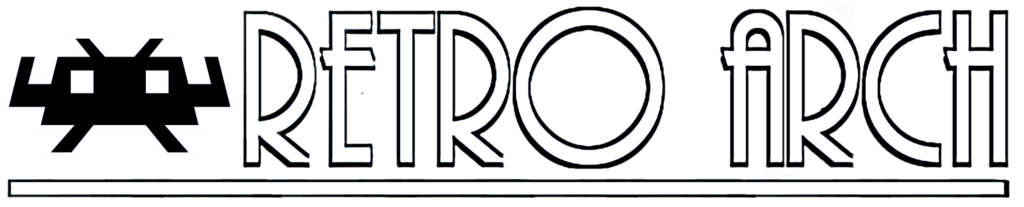 Installing RetroArch
Installing RetroArch
